NOTE: according to author this method works for sublime 2. I tested with sublime 3 and it works. Makes sense that it will work with both since they both use the same filenames for their executable files
If you like to use Sublime as one of your main editors. You probably want Sublime easily accessible using a context menu like this (comes up when you right click files and folders in explorer)
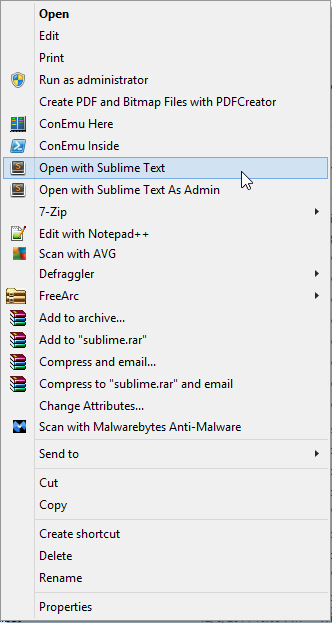
You might be saying when you installed it you had the option to set that up. Yup you did but if you forgot to check that option, then your out of luck unless you want to reinstall it. Anyhow this version gives you more context items either way.
Currently this works on files and folder 🙂
STEPS TO MAKE THIS HAPPEN
1. Go to the folder where you installed Sublime (if you used portable sublime and installed it from a zip file – thats fine this works for it as well)
2. Then make a new text file and dump the contents of this script into it: https://gist.github.com/jcppkkk/8330314
Here is the script as it was on 2014-12-6
@echo off
@rem ==================
@rem Source:
@rem https://gist.github.com/jcppkkk/8330314
@rem Description:
@rem Install context menu to allow user opens file with Sublime Text as User or Admin, or Open Folder with Sublime Text.
@rem Usage:
@rem Download this .bat file to in Sublime Text's installation folder.
@rem Execute this batch file. It will download elevate codes and setup context menu.
@rem ==================
@rem \"%stPath%\" : Path to Sublime Text installation dir.
@rem %entryName%: Key name for the registry entry.
@rem %menuText% : Context menu text. Set your preferred menu text (e.g.: translate to your language).
@rem %entryNameAsAdmin%: Key name for the registry entry.
@rem %menuTextAsAdmin% : Context menu text. Set your preferred menu text for administrator privilege (e.g.: translate to your language).
SET stPath=%~dp0sublime_text.exe
SET entryName=Sublime Text
SET menuText=Open with Sublime Text
SET entryNameAsAdmin=Sublime Text As Admin
SET menuTextAsAdmin=Open with Sublime Text As Admin
SET elevate.CmdPath=%~dp0__elevate.cmd
SET elevate.VbsPath=%~dp0__elevate.vbs
echo # Administrative permissions required. Detecting permissions...
call :check_Permissions
echo # add it for all file types
reg add "HKEY_CLASSES_ROOT\*\shell\%entryName%" /t REG_SZ /v "" /d "%menuText%" /f
reg add "HKEY_CLASSES_ROOT\*\shell\%entryName%" /t REG_EXPAND_SZ /v "Icon" /d "\"%stPath%\",0" /f
reg add "HKEY_CLASSES_ROOT\*\shell\%entryName%\command" /t REG_SZ /v "" /d "\"%stPath%\" \"%%1\"" /f
echo # Download elevate scripts
call :download "https://gist.github.com/jcppkkk/8330314/raw/3d863b0d5de7b47cb177f0571ffa232d27a3869e/__elevate.cmd" "%elevate.CmdPath%"
call :download "https://gist.github.com/jcppkkk/8330314/raw/2b89b316d6af469db513a02d156c9a315d684fd0/__elevate.vbs" "%elevate.VbsPath%"
echo # add it for all file types as admin
reg add "HKEY_CLASSES_ROOT\*\shell\%entryNameAsAdmin%" /t REG_SZ /v "" /d "%menuTextAsAdmin%" /f
reg add "HKEY_CLASSES_ROOT\*\shell\%entryNameAsAdmin%" /t REG_EXPAND_SZ /v "Icon" /d "\"%stPath%\",0" /f
reg add "HKEY_CLASSES_ROOT\*\shell\%entryNameAsAdmin%\command" /t REG_SZ /v "" /d "\"%elevate.CmdPath%\" \"%stPath%\" \"%%1\"" /f
echo # add it for folders
reg add "HKEY_CLASSES_ROOT\Folder\shell\%entryName%" /t REG_SZ /v "" /d "%menuText%" /f
reg add "HKEY_CLASSES_ROOT\Folder\shell\%entryName%" /t REG_EXPAND_SZ /v "Icon" /d "\"%stPath%\",0" /f
reg add "HKEY_CLASSES_ROOT\Folder\shell\%entryName%\command" /t REG_SZ /v "" /d "\"%stPath%\" \"%%1\"" /f
pause
goto :EOF
:check_Permissions
net session >nul 2>&1
if %errorLevel% == 0 (
echo Administrative permissions confirmed.
goto :EOF
) else (
echo Failure: Current permissions inadequate.
echo You will need to "Run as Administrator" if using Vista/Win7/Win8.
pause >nul
exit
)
goto :EOF
:download
@"C:\Windows\System32\WindowsPowerShell\v1.0\powershell" "$wc = New-Object System.Net.WebClient;$wc.DownloadFile('%1', '%2')"
@echo %2
@goto :EOF
3. rename the script to something like context.bat
4. make sure the script is in the same location as where you sublime_text.exe file is.
5. Right click on the file context.bat and click “Run as Administrator”
Its done. You will notice that it made a couple other files.